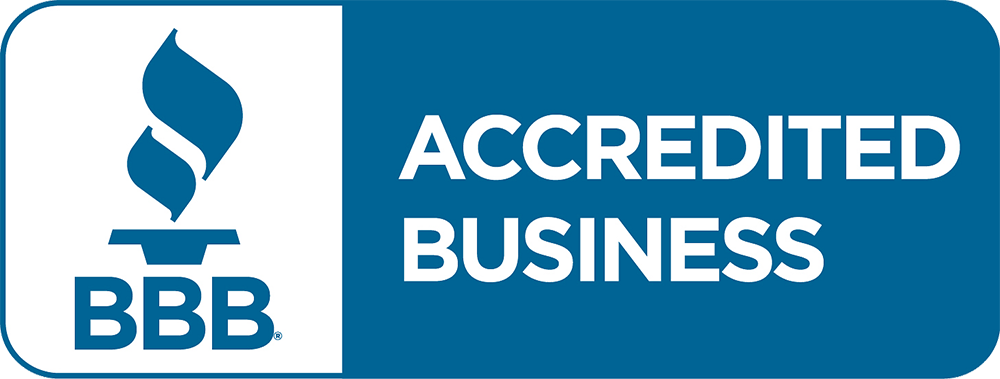Before You Start
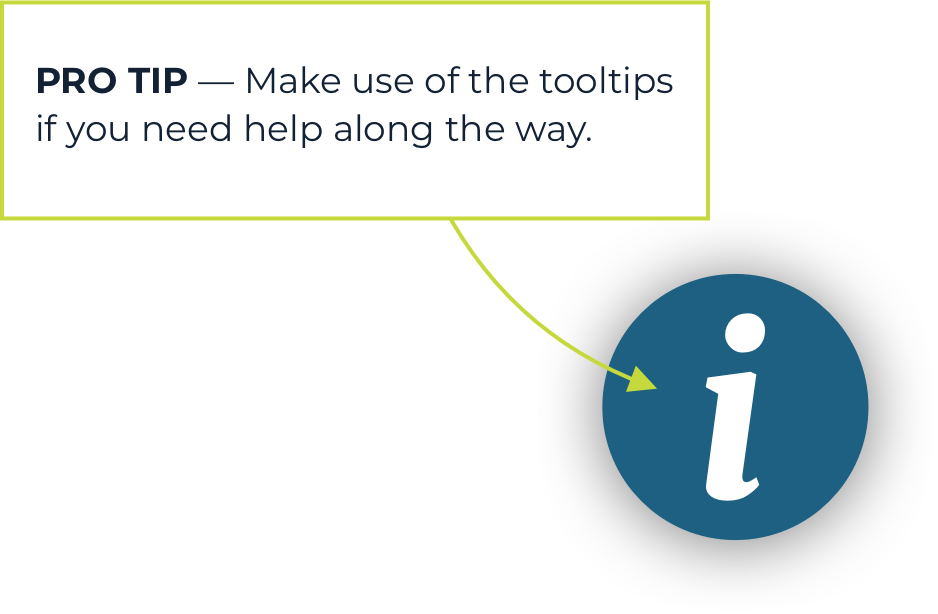
1. Navigate To PPP Forgiveness
Within the dashboard, simply select the business you’d like to begin your PPP forgiveness application for.
Navigate to the correct loan and select the Go to Forgiveness Portal button.

2. Enter Your PPP Loan Information
Complete the form by entering the information of your forgiveness request, matching details to your final loan application. Continue by clicking the next arrow.

3. Enter Your Business Information
Enter the information for your business and click the next arrow.

4. Connect Your Data Sources – Optional
You have the option to connect directly to your business accounts, for easier calculation of your forgiveness application. Click the next arrow to continue.

5. Let’s Determine Which Forgiveness Application to Complete
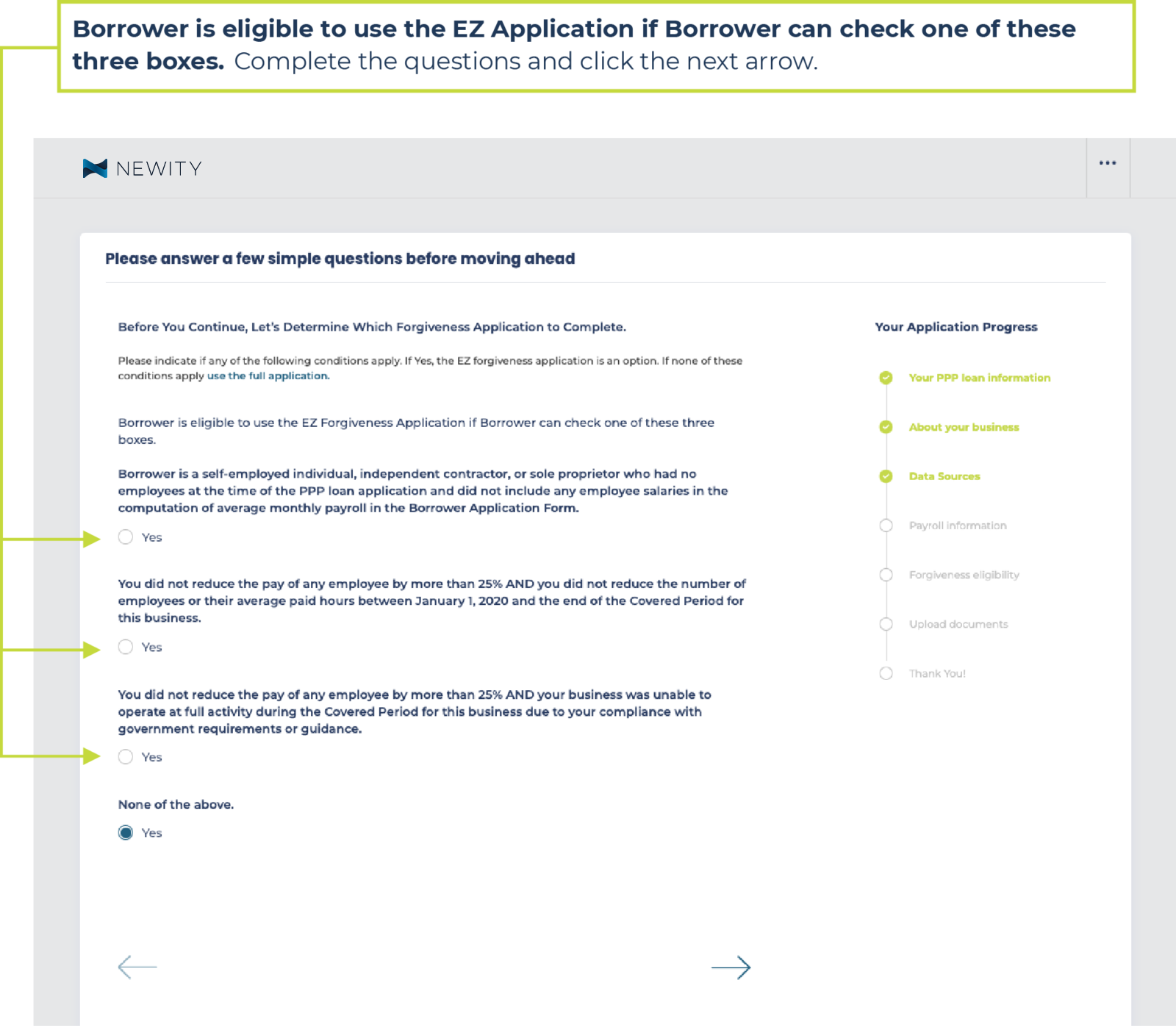
6. Eligibility calculator
The EZ calculator is a helpful tool but it is not integrated into the portal so borrower will still need to fill out each line item. Use the results from this calculator to input your forgiveness amounts into the portal. Then save and upload calculator in the portal as additional support to help our team review the calculations and save follow-up time.




Complete the information on this page and click the next arrow to continue.


7. Upload documents.
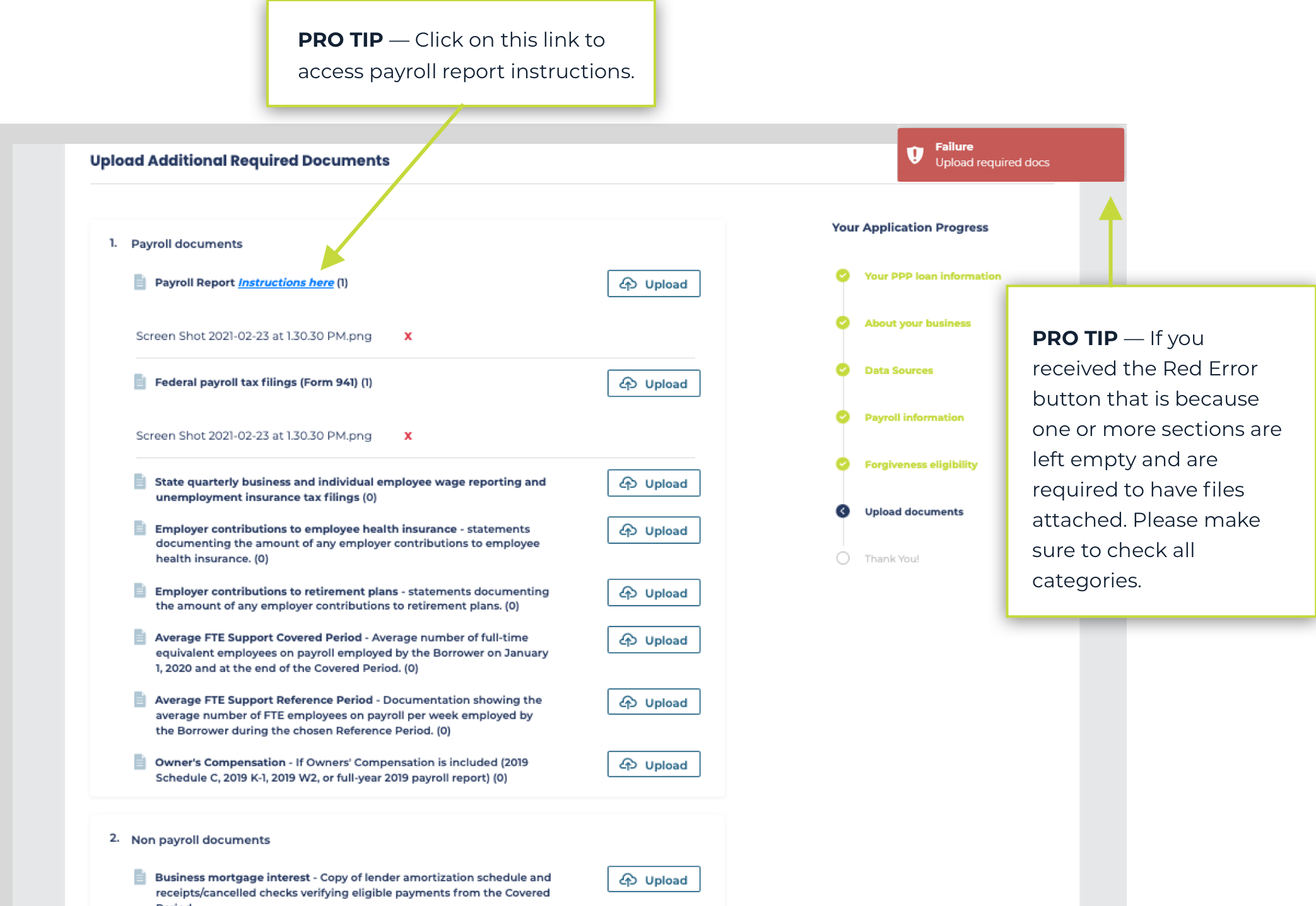
8. Submitting
Step 3 of the upload documents page includes a button for generating your form.

9. Confirmation
You will see a message asking you to confirm your submission. If you are ready to submit, click ok. While you will be unable to edit your application currently, you may make edits as needed during the review process and will review your final application before completing the e-sign and submitting to the SBA.


10. Understanding my application status.